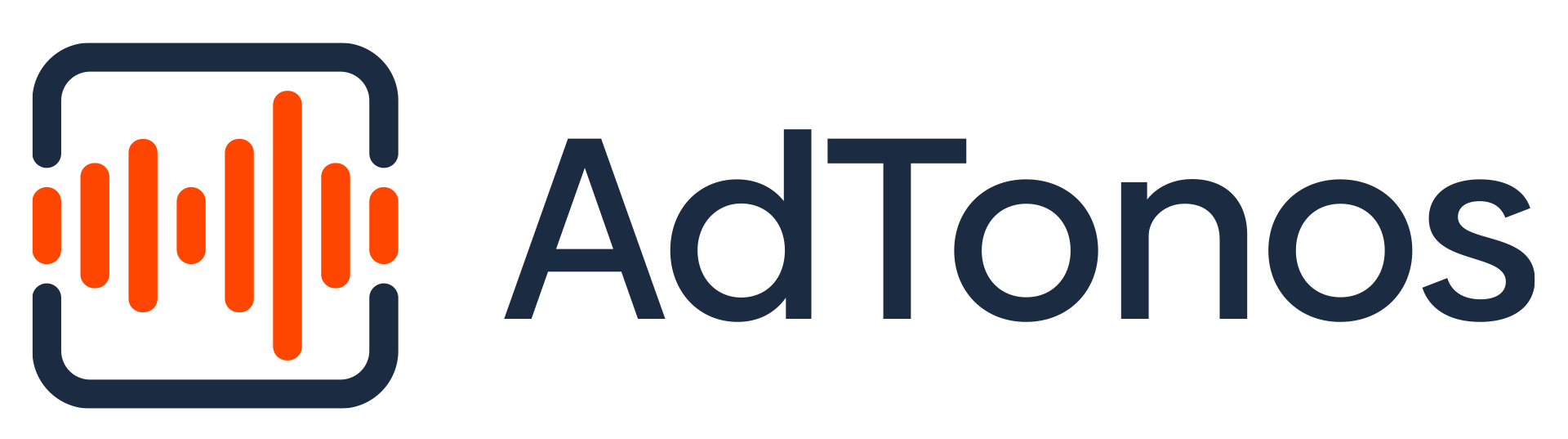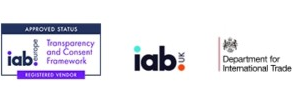To add a station in the Ads Replacement integration type, after entering the details, you should also upload the Intro and Outro files, which will replace the intro and outro of the ad break in your stream. The Intro and Outro audio files allow us to detect the ad breaks in your stream and serve the ads.
This is a five-step process. Please complete all required information for each section. It is necessary to finish the process.
Step 1
Please fill in the information related to your station details such as – Broadcaster name, type, content category, and content language. You will also have to choose the platform on which the stream is tuned.
If you choose Web, in the next step you will be asked to implement JS code and adx.txt files. A website containing the radio station player will also be required.
If Mobile is selected, in the next step you will be asked to insert app.adx.txt files. Please note that the mobile applications provide exactly the same website address as included on the developer webpage in the Apple App Store or Android Google Play Store.
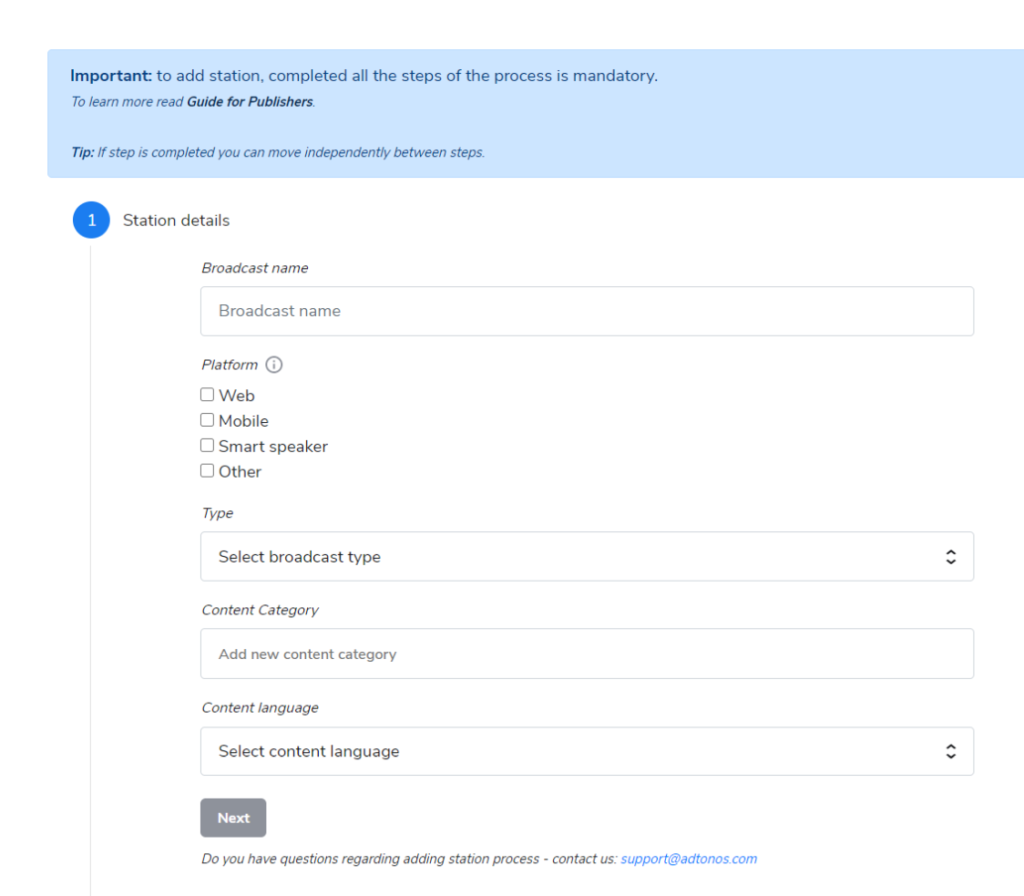
When you are ready please press the button „Next”.
Step 2
At this step, you will find a unique JS code snippet to be embedded on the website filled in the previous section.
Please note that the JS code is assigned to your Publisher account, not to the station. It will be the same for every station you set up.
Here it is also ads.txt contents to be implemented on the website indicated in step 1. It is necessary to create an ads.txt file on the domain or append content to the existing file.
Both JS code snippets and ads.txt contents you can also find in the „Integration” tab of AdTonos’ Dashboard.
Please provide the required information and when you are ready press the „Next” button. The verification of JS code and ads.txt will start.
If the process finishes with a pass status you will be taken to step 3.

To learn more about embedding JS code and inserting ads.txt read https://learn.adtonos.com/docs/publisher/required-actions-on-your-side/.
If the verification fails you will be informed of what is missing. After completing the necessary data please press the button „Next” again.
Step 3
This is the place to upload intro and outro files which allow us to detect ad breaks in your stream to serve ads. Please note that intro and outro files must be the same as in the station’s stream. It is necessary to mark the station’s Ad Breaks.
You can set up Ad Break Marker Files in a station’s playlist as many times as you plan to have an ad break.
If you don’t have your own jingle to mark an ad break, the AdTonos file is available to use and will be sent when requested. Please contact support@adtonos.com.
Intro and outro audio files requirements:
At least 128kbps, 44Hz, stereo, mp3, longer than 500ms and shorter than 5000ms, no silence should be heard.

When intro and outro files are uploaded please press the „Next” button. The verification process will start which can take up to 2 hours.
If the verification is correct you will be taken to step 4. You will be informed if the verification failed. In this case please contact suport@adtonos.com.
Step 4
At this step please enter your stream URL.
Important: note that ad breaks must be added to the station’s stream. To go to the next step Ad Tonos system has to detect at least one ad break.
The main link is required, you can also put additional links.
Stream requirements:
64kbps, 44kHz, mono, Supported codecs: MP3, AAC, OGG, HLS, MPEG-DASH.

When a stream is added please press the „Next” button. The stream verification process will start which can take up to 30 minutes. When an ad break is detected you will be taken to step 5.
Step 5
You are in step 5 which means that the technical verification was successful. Next, the support team starts checking your station integration with the AdTonos system. When the process is finished we will inform you by email.

From this moment the station has status active. Please download your station’s Output URL available in the “Stations” tab of AdTonos’ Dashboard and insert it in your player. Your radio should now be on-air and you can start monetizing your audio stream.
Important information: please use the URL output link available in the station details. Using URLs from the website makes issues with streaming.